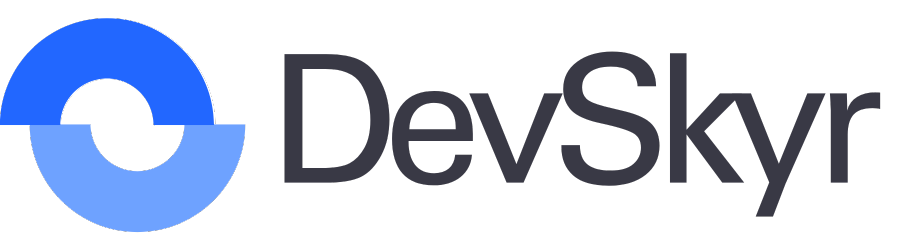一、字体样式
font-family:设置字体类型,可以同时声明多种字体,字体之间用英文逗号分隔开;font-size:设置字体大小,常用单位为px,还有其他如in、cm、mm、pt、pc等单位;font-style:设置字体风格,有三个属性值,分别是normal(标准字体样式)、italic(斜体字体样式)、oblique(倾斜字体样式);font-weight:设置字体粗细,属性值有normal(默认)、bold(粗体)、bolder(更粗)、lighter(更细),还可以用100到900定义由细到粗的字体,400等同于normal,700等同于bold;font:设置字体多种属性,可以同时设置;<!doctype html> <html> <head> <meta charset=”utf-8″> <title>无标题文档</title> <style type=”text/css”> p{ font-family:”宋体”; font-size:14px; } .p2{ font-style:italic; } .p3{ font-weight:bold; } .p4{ font-family:”微软雅黑”; } .p5{ font-size:36px; } </style> </head> <body> <p class=”p1″>这是第一行(样式为:标签选择器p中的样式)</p> <p class=”p2″>这是第二行(样式为:斜体)</p> <p class=”p3″>这是第三行(样式为:加粗)</p> <p class=”p4″>这是第四行(样式为:字体变成微软雅黑)</p> <p class=”p5″>这是第五行(样式为:字体大小为36px)</p> </body> </html>效果演示图如下所示:
1.png
二、使用CSS排版网页文本
color:设置文本颜色,统一采用RGB格式,也就是“红绿蓝”三原色模式;text-align:设置元素水平对齐方式,属性值有left(左对齐,默认)、right(右对齐)、center(中间对齐)、justify(两端对齐);line-height:设置文本行高,单位也是px,也可以不加单位,按倍数表示;text-indent:设置文本的首行缩进,单位是em或者px,em是相对单位,表示长度相当于文本中字符的倍数,可以根据字体大小自适应改变;text-decoration:设置文本的装饰,属性值有none(默认值)、underline(下划线)、overline(上划线)、line-through(删除线);vertical-align:垂直对齐,属性值有top、middle、bottom;<!doctype html> <html> <head> <meta charset=”utf-8″> <title>无标题文档</title> <style type=”text/css”> .div1{ width:500px; border:1px solid #000; padding:20px; } .p1{ color:red; } .p2{ text-align:center; } .p3{ line-height:50px; } .p4{ text-indent:2em; } .p5{ text-decoration:line-through; } .div2{ border:1px solid red; padding:20px; }  .img1{ width:70px; height:70px; vertical-align:middle; } </style> </head> <body> <div class=”div1″> <p class=”p1″>这是第一行(样式为: 字体红色)</p> <p class=”p2″>这是第二行(样式为:居中)</p> <p class=”p3″>这是第三行(样式为:行高50px)</p> <p class=”p4″>这是第四行(样式为:缩进2em)</p> <p class=”p5″>这是第五行(样式为:删除线)</p> <div class=”div2″> <img src=”tu24.png” alt=”” class=”img1″>这是第六行(样式为:垂直居中) </div> </div> </body> </html>演示效果如图所示:
2.png
三、cursor设置鼠标形状
cursor属性可以用来设置鼠标指针样式;default:默认光标,箭头;pointer:超链接的指针,手型;wait:指示程序正在忙;help:指示可用的帮助;text:指示文本;crosshair:鼠标呈现十字状;四、背景样式
background-color:背景颜色;background-image:背景图像;background-repeat:背景平铺,属性值有repeat(沿水平和垂直方向平铺)、no-repeat(不平铺)、repeat-x(沿水平方向平铺)、repeat-y(沿水质方向平铺);background-position:设置图像在背景中的位置;<!doctype html> <html> <head> <meta charset=”utf-8″> <title>无标题文档</title> <style type=”text/css”> .div1{ width:500px; height:500px; background-color:#F1CCE8; //背景颜色 } .div2{ width:100%; height:100%; background-image:url(tu24.png); // 插入背景图片 background-repeat:no-repeat; //图片不平铺 background-position:center center; //背景图片垂直水平居中 } </style> </head> <body> <div class=”div1″> <div class=”div2″> </div> </div> </body> </html>演示效果图:
3.png
五、列表样式
list-style-type:设置列表项标记的类型,属性值有none(无标记符号)、disc(实心圆,默认类型)、circle(空心圆)、square(实心正方形)、decimal(数字);list-style-image:使用图片替换列表的标记项;list-style-position:设置在何处防止列表标记项,属性值有inside(放在文本以内)、outside(放在文本左侧);list-style:简写属性,可以设置所有列表属性;<!doctype html> <html> <head> <meta charset=”utf-8″> <title>无标题文档</title> <style type=”text/css”> .div1{ width:300px; height:300px; background-color:#F1CCE8; padding:20px; } .ul1{ } .ul2{ list-style-type:none; } .ul3{ list-style-image:url(person02.png); list-style-position:outside; } </style> </head> <body> <div class=”div1″> <ul class=”ul1″> <li>第一队</li> <li>第一队</li> <li>第一队</li> </ul> <ul class=”ul2″> <li>第二队</li> <li>第二队</li> <li>第二队</li> </ul> <ul class=”ul3″> <li>第三队</li> <li>第三队</li> <li>第三队</li> </ul> </div> </body> </html>演示效果图为:
4.png
声明:本站所有文章,如无特殊说明或标注,均为本站原创发布。任何个人或组织,在未征得本站同意时,禁止复制、盗用、采集、发布本站内容到任何网站、书籍等各类媒体平台。如若本站内容侵犯了原著者的合法权益,可联系我们进行处理。